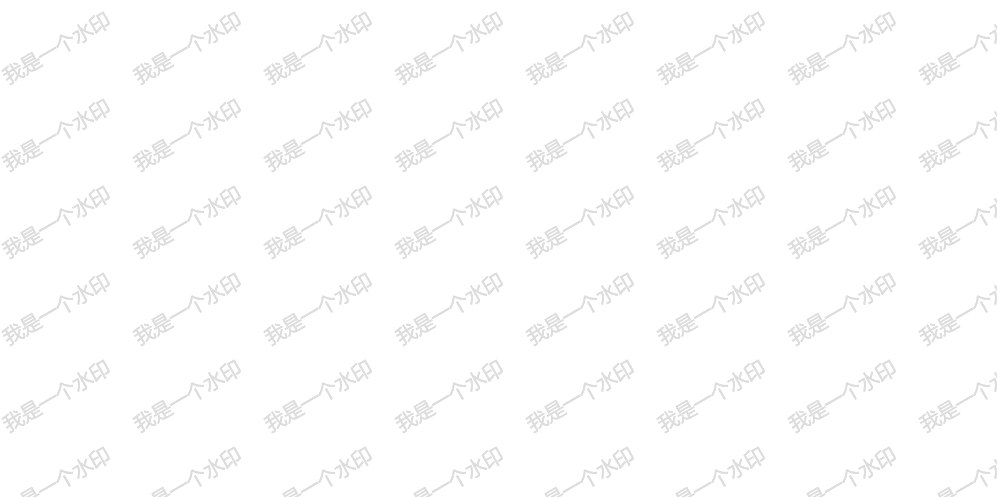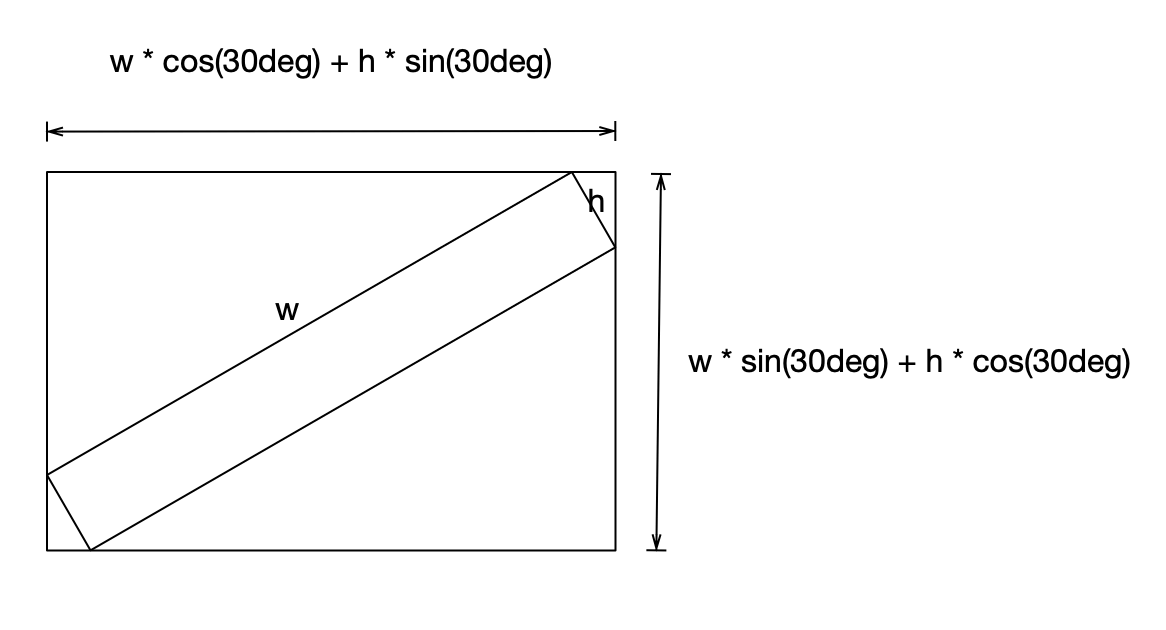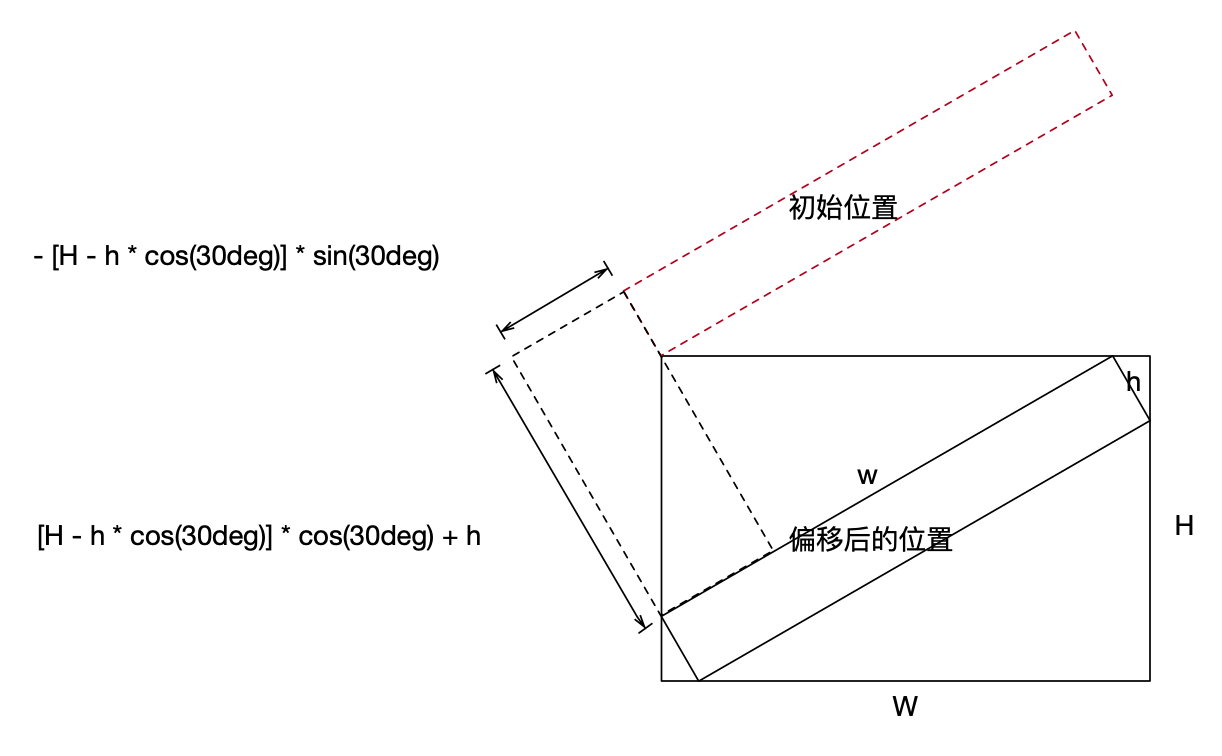1
2
3
4
5
6
7
8
9
10
11
12
13
14
15
16
17
18
19
20
21
22
23
24
25
26
27
28
29
30
31
32
33
34
35
36
37
38
39
40
41
42
43
44
45
46
47
48
49
50
51
52
53
54
55
56
57
58
59
60
61
62
63
64
65
66
67
68
69
70
|
var Watermark = function(containerCls) {
var container = document.querySelector(containerCls);
var markTextEl = document.querySelector('#watermark-text');
var watermarkText = markTextEl.innerText;
var markWidth = markTextEl.clientWidth * 0.87 + markTextEl.clientHeight * 0.5;
var markHeight = markTextEl.clientWidth * 0.5 + markTextEl.clientHeight * 0.87;
var canvasEl1 = document.createElement('canvas');
canvasEl1.setAttribute('class', 'watermark');
canvasEl1.setAttribute('width', markWidth);
canvasEl1.setAttribute('height', markHeight);
canvasEl1.setAttribute('style', 'display: none');
container.appendChild(canvasEl1);
var imgBgEl = document.createElement('div');
imgBgEl.setAttribute('class', 'repeat-watermark');
container.appendChild(imgBgEl);
this.opt = {
container: container,
markWidth: markWidth || 160,
markHeight: markHeight || 100,
watermark: watermarkText,
docWidth: container.clientWidth,
docHeight: container.clientHeight,
fontStyle: "20px Microsoft YaHei",
rotateAngle: -30 * Math.PI / 180,
fontColor: "rgba(220, 220, 220, 127)",
firstLinePositionX: -(markHeight - markTextEl.clientHeight * 0.87) * 0.5,
firstLinePositionY: (markHeight - markTextEl.clientHeight * 0.87) * 0.87 + markTextEl.clientHeight
};
this.draw(this.opt.docWidth, this.opt.docHeight);
};
Watermark.prototype = {
draw: function(docWidth, docHeight) {
var cw = this.opt.container.querySelector('.watermark');
var imgBg = this.opt.container.querySelector('.repeat-watermark');
var ctx = cw.getContext("2d");
ctx.clearRect(0, 0, this.opt.markWidth, this.opt.markHeight);
ctx.font = this.opt.fontStyle;
ctx.rotate(this.opt.rotateAngle);
ctx.fillStyle = this.opt.fontColor;
ctx.fillText(this.opt.watermark, this.opt.firstLinePositionX, this.opt.firstLinePositionY);
ctx.rotate(-this.opt.rotateAngle);
var data = cw.toDataURL('image/png', .1);
imgBg.style.background = "url(" + data + ")"
}
};
|